Making a Same Currency Payment
Do this when a client wishes to instruct an outbound payment in a currency they hold, either as balance or in an external bank account.
- From the Home dashboard, select Pay from balance (make sure you are within the correct client view from the client selector in the top right-hand corner of the screen).
- Select how the transaction will be funded, this will either be from an existing balance or the client's external bank account.

- The order screen will appear, in which you can enter the currency and amount to be sent.
- Note: If you select to fund the payment from the client's balance, you will only be able to enter an amount up to the available balance and in the same currency. If you wish to make a payment in a different currency, please go back and make a foreign currency payment.
- Select CONFIRM to continue to instruct the onward payment details.
- In the Beneficiary screen, you can select the client's existing beneficiaries, or add a new beneficiary.
- To add a new beneficiary, click ADD BENEFICIARY and input the beneficiaries' details and corresponding bank details.
- Note: You will then be instructed to complete Two-Factor Authentication when sending money to a new beneficiary, see here for more details.
- Once beneficiary details have been added, you can input the: payment amount, outbound payment reference and provide the reason for payment for each payment being instructed.

- If you have selected to fund the same currency payment from a bank transfer, the account details including the unique payment reference will be displayed in the Review screen.
- These details, along with the order confirmation, will be emailed to the client and also appear on the Home dashboard.

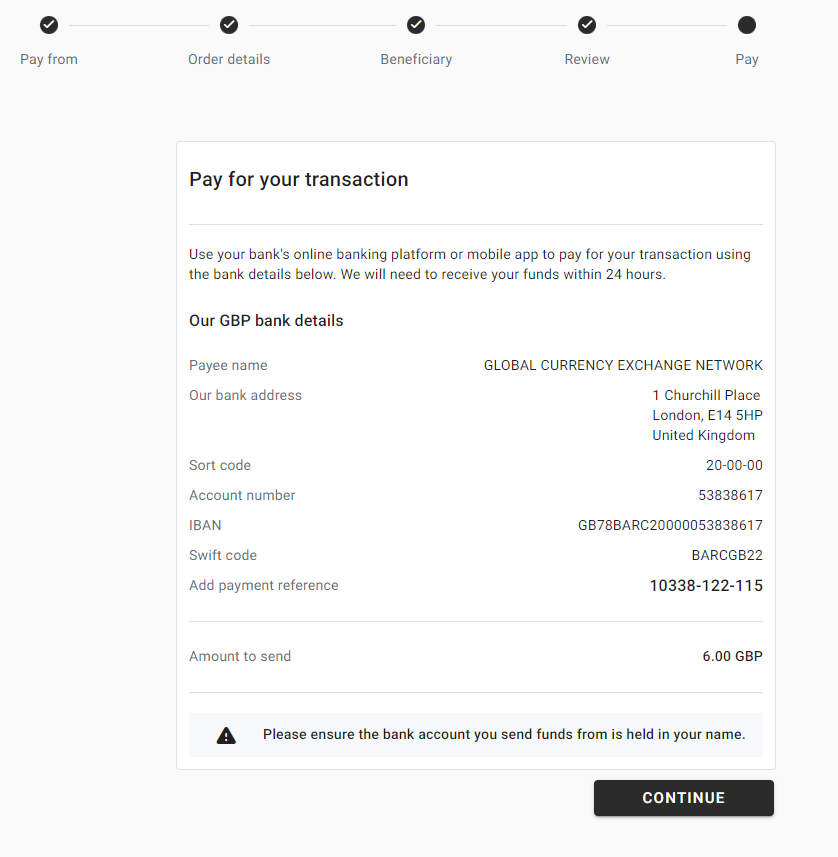
Please do not hesitate to reach out to our support team if you encounter any difficulties via support@numito.com
