How does 6 eyes approval work?
We understand that sometimes you may wish to set up approval measures when making payments on Numito. The 6 eyes feature introduces the ability to set the number of approvers required at a broker and client level.
There are several permission groups that exist on Numito:
- Viewer: Can view the account and download statements
- Preparer: Can create payments for approval, view the account and download statements
- Prepare and Authorise: Can create payments for approval, approve others payments, instruct conversions and download statements
- Payer: Can make payments without approval, approve others payments, instruct conversions and download statements
- Admin: Can perform all functions, can add or remove client users
A user will continue to have a permission set across all accounts they have access to. When a client user with either Preparer or Prepare and Authorise permissions creates a payment, it will be shown on the Home page as ‘Requires Approval’.

Upon creation, a notification email will be sent to all client users with permissions that allow them to approve payments (Prepare and Authorise, Payer and Admin). If configured for 6-eye, two of these client users must view and click ‘approve’ on the payment for it to be approved and therefore processed. The user who created the payment will not be able to see the progress of approval or who has approved/rejected the payment, but other users can. (Note: a Prepare and Authorise user cannot authorise their own payment.)
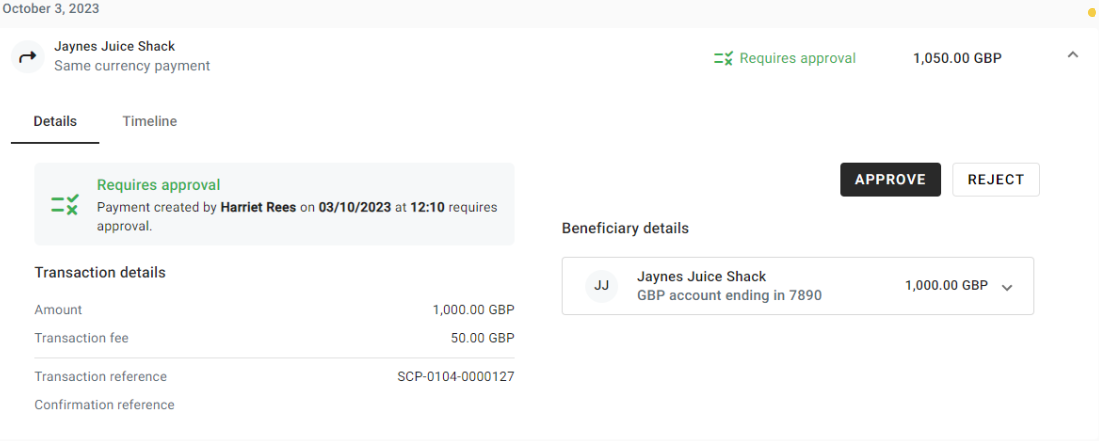
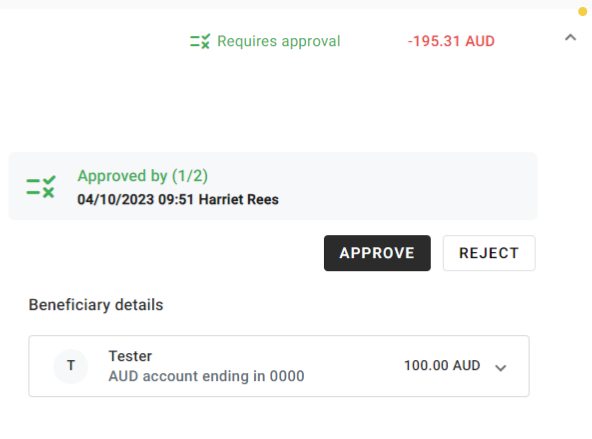
Once a payment has been adequately approved, it will be processed as instructed. An email notification will also be sent to the user who created the payment confirming this.
If a client user rejects a payment, the action cannot be undone and the payment will be removed. The user who created the payment will be notified of its rejection via an email notification. If the payment was rejected in error, it must be created again and the process repeated.
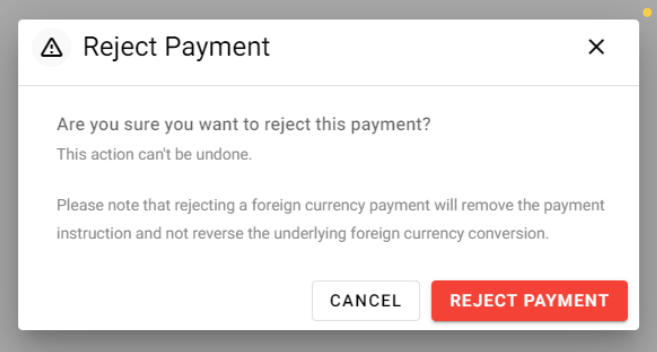
To change the number of approvers for an account (which differs to the broker’s default) please email our support team, once activated the feature will be live for the specific client.
Please do not hesitate to reach out to our support team if you encounter any difficulties via support@numito.com
