Making a Foreign Currency Payment
Select a foreign currency payment when a client wishes to instruct an outbound payment in a foreign currency they do not hold or wish to sell.
- From the Home dashboard, select Make Foreign Currency Payment (make sure you are within the correct client view from the client selector in the top right-hand corner of the screen)
- Select how the transaction will be funded, this will either be from an existing balance or the client's bank account

- Order screen will appear, this is where you enter the buy or sell currencies and amounts. The client's default transaction fees and FX spread will automatically be loaded and once a buy or sell amount a live FX quote will be displayed.
- Select a settlement date using the date selector. Some dates (e.g. same day) may not be available depending on the cut-off times with our Banks and the currency pair selected
- The fee and spread can be manually changed for the specific quote with the following options available:
- Transaction Fee = Flat fixed amount in the sell currency, the fee is deducted from sell amount prior to the FX conversion
- Client Spread % = Percentage variance between the client rate to be quoted and the market rate
- Based on the set fees or rate, the estimated gross profit is displayed based on the latest market rate quote
- Note: The market rate may fluctuate between the point of quote and confirmation. If you have fixed the client rate the actual gross profit could be higher or lower when confirmed with our Banks.
- Select CONFIRM to execute the trade, at this point the client is committed to completing the transaction and the order confirmation screen will appear

Continue to the Beneficiary screen, this is where the onward payment instructions are captured. The client's existing beneficiaries are available to select, or new beneficiary details can be captured.
- For a new beneficiary, input the beneficiaries' details and corresponding bank details
- Note: You will then be instructed to complete Two-Factor Authentication when sending money to a new beneficiary, see here for more details
- You may pay to one beneficiary or multiple, and for each payment you must specify a payment reference and reason.
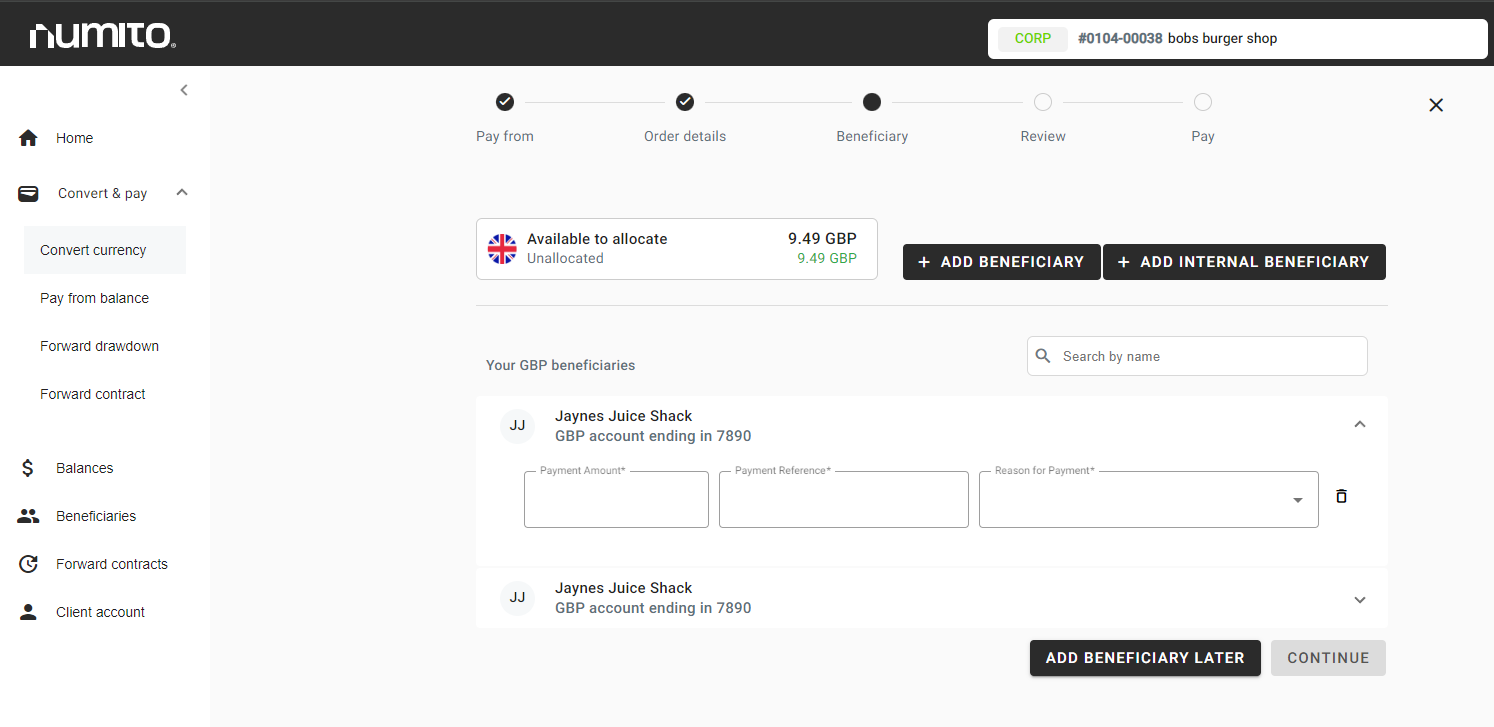
- If you have selected to fund the foreign currency payment from a bank transfer, the account details including the unique payment reference will be displayed. These details, along with the order confirmation, will be emailed to the client and also appear on the Home dashboard
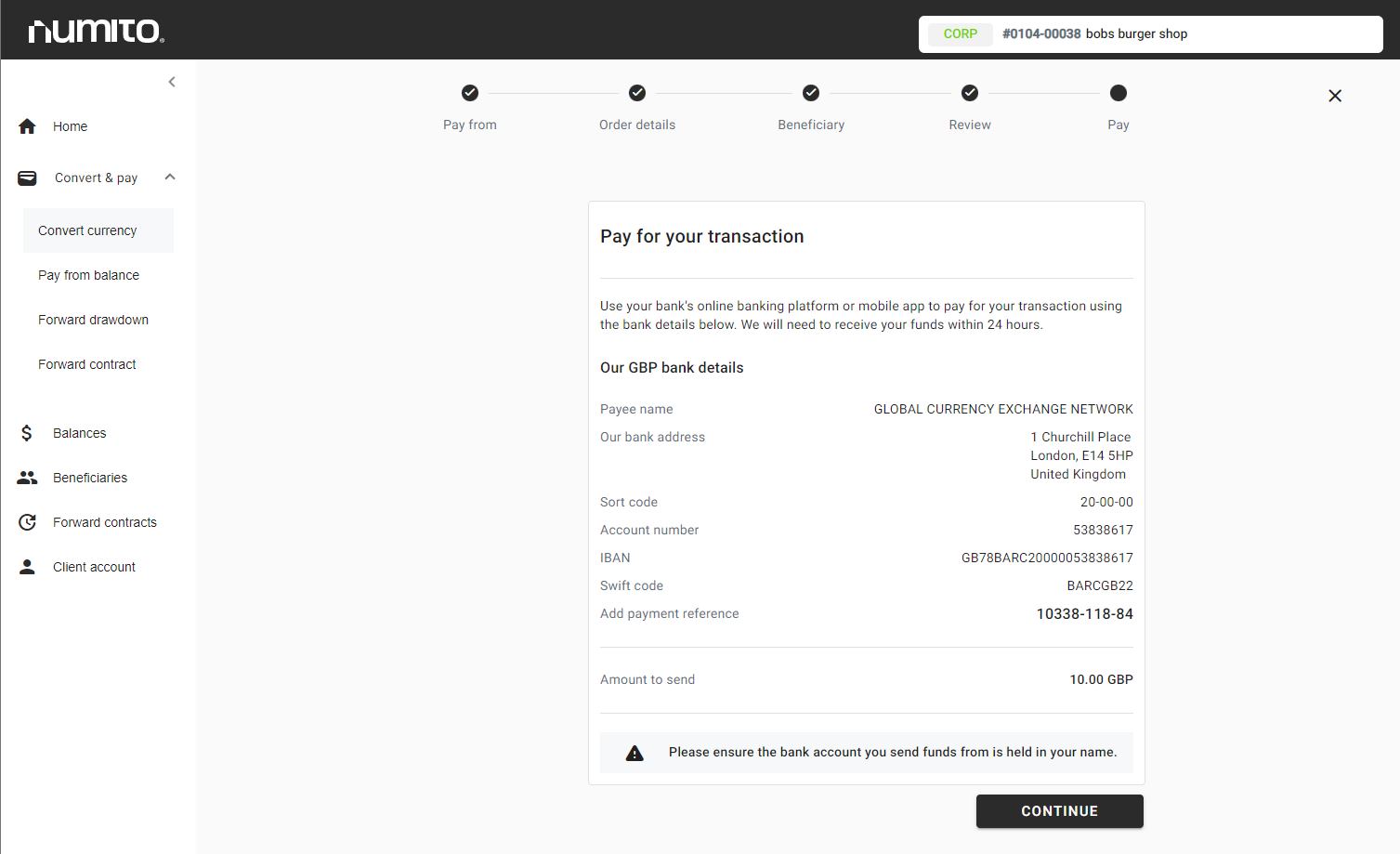
Please do not hesitate to reach out to our support team if you encounter any difficulties via support@numito.com
